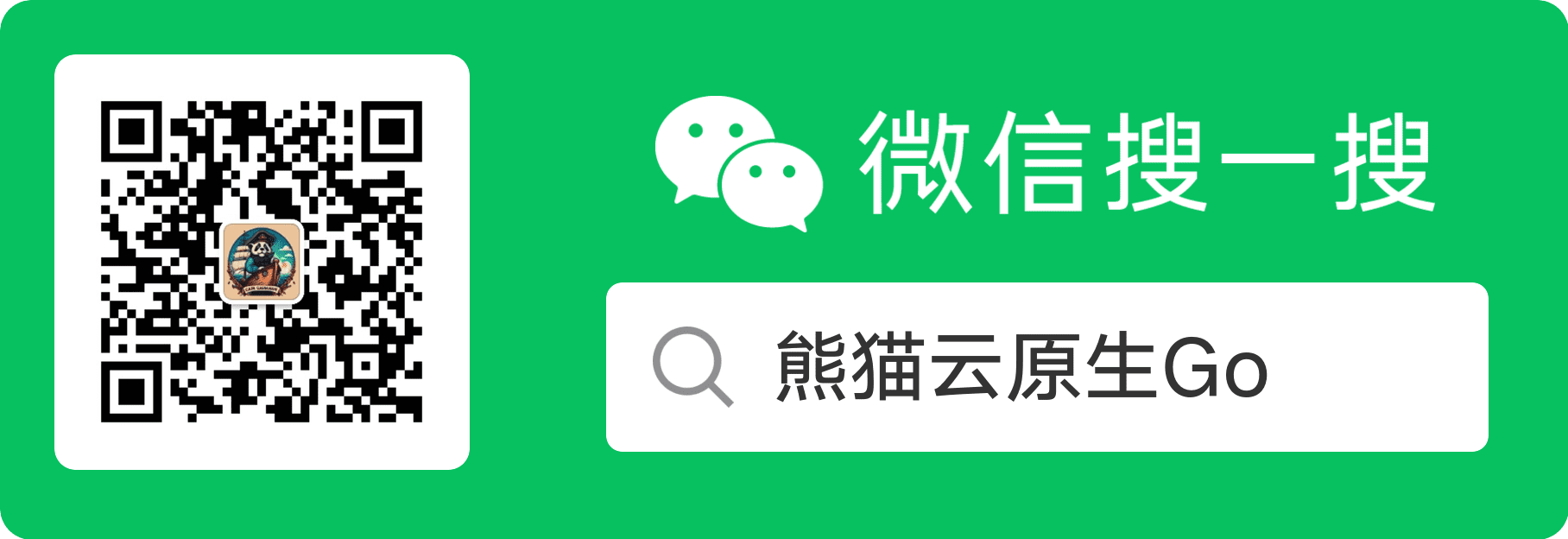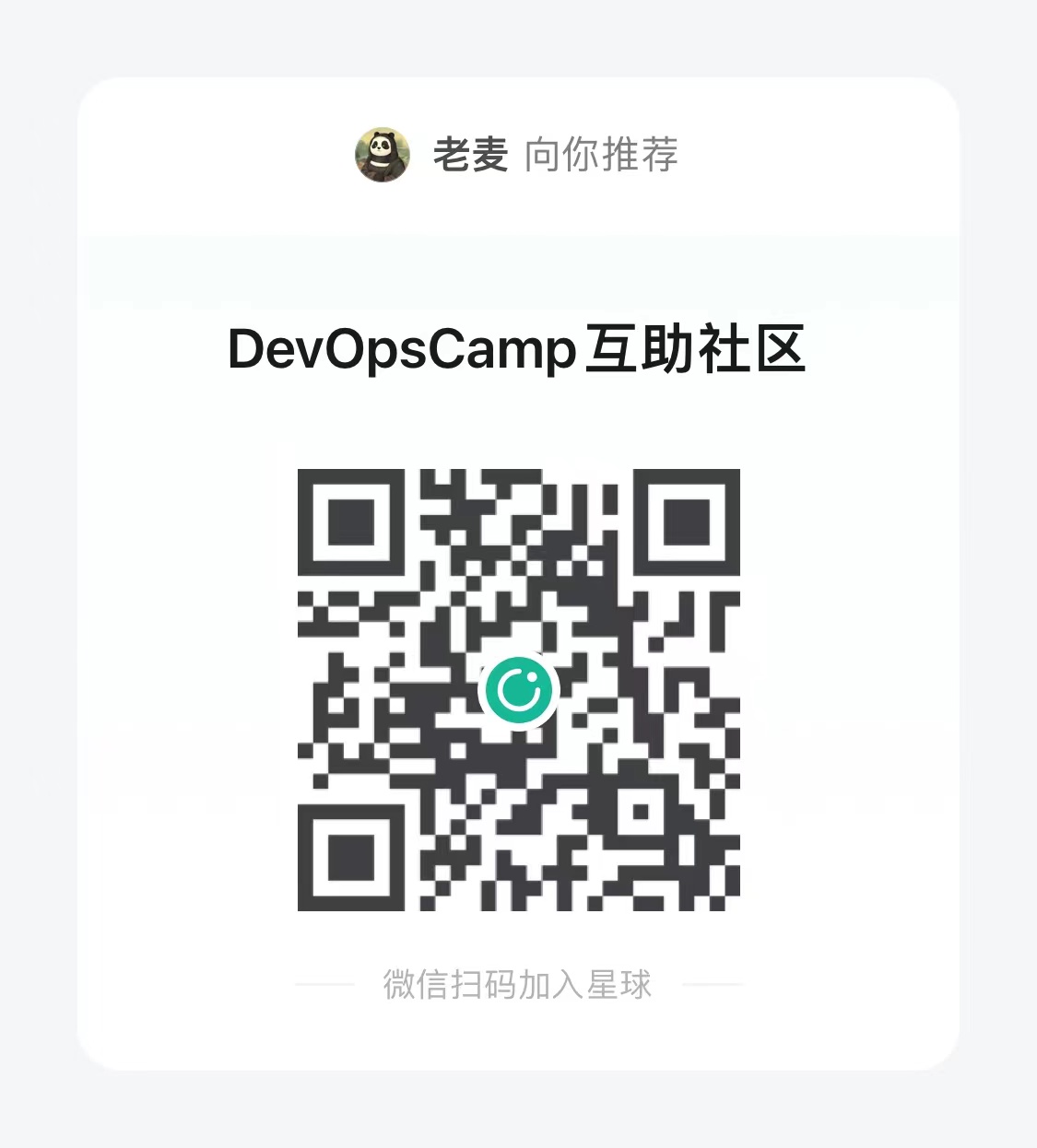DevopsCamp 第一期作业: 《cobra - 03 交互式命令(简单)》 解题答案
DevopsCamp 第一期作业: 《cobra - 03 交互式命令(简单)》 解题答案
原文链接: https://tangx.in/posts/2023/01/26/devopscamp-cobra-interactive-survey/
本文为 DevOpsCamp 实战训练作业 cobra - 03 配置文件的读取与写入(简单) 的解题答案
DevoOpsCamp 作业地址: https://www.devopscamp.cc/semi-plan-202301-2/posts/homework/cobra03/

作业: cobra - 03 交互式命令
要求:
使用 https://github.com/spf13/cobra 实现命令工具
使用 https://github.com/go-survey/survey 实现交互式命令
实现 Demo 效果
除了官方效果之外, 我还发现了 aliyun 命令行工具在配置账户的时候使用的是 交互式 , 如下
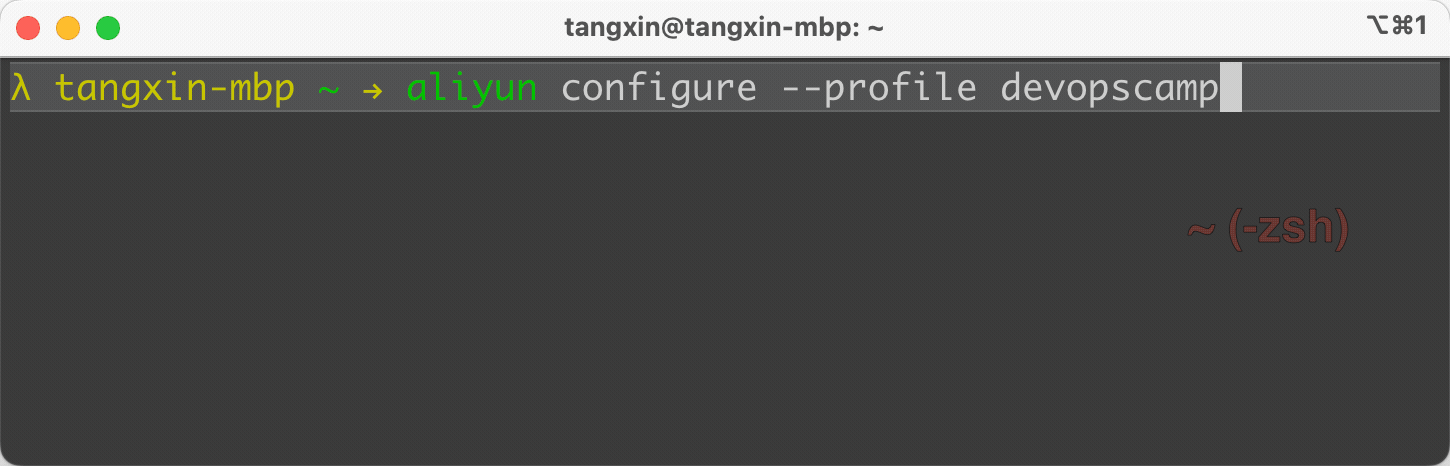
为了更好的体现 实战性, 我们将以 aliyun configure --profile 的作为例子, 并进行一些优化。
解题过程
1. 安装 survey 依赖
这是一个意外收获, survey 库的 Github 地址与 go module 名称不一致。 同时, survey 版本还是 v2 了。
关于 go module version , 参考文章:
https://go.dev/doc/modules/version-numbers
话说回来, 虽然 github 仓库地址是 https://github.com/go-survey/survey , 但安装库需要使用命令
| |
在
go.mod
第一行中, 也可以看到 module 的名称
| |
平时在使用的时候, 应该多注意官方文档的 Usage、 exmaple 或者 _test.go 等。
2. 需要使用的交互组件
survey 提供了很多组件类型以及 Option 参数、 验证器 等功能,非常全面。 在这里简单介绍常用的几种
Input组件: 普通输入框, 输入什么就显示什么。Password组件: 密码输入框, 输入的内容不直接显示, 使用*替代。Select组件: 单选框。MultiSelect组件: 多选框, 结果为 切片 类型。Confirm组件: 确认框, 结果为 布尔 类型。
更多其它组件, 可以参考官方文档。
3. 代码片段
参考 aliyun 命令行, 我们自己实现的功能需要以下字段。
- Access Secret ID
- Access Secret Key
- Region
- Language
代码中, 创建了 匿名 struct , 并创建 实例 赋值给 answers
| |
其中 ChinaRegion 字段通过 tag survey:"region" 指定了一个映射名字 region。 回想一下, 这种用法是不是和上一篇配置文件中的 json, yaml 字段的映射名字用法一样?
另一方面, 我们还准备了一系列问题, 引导用户输入
| |
qs中的Name名称与answers中的字段名称都是一一对应的。- 在
id和key字段, 设置了验证器, 要求 必须提供。 - 在
region字段, 设置cn-hangzhou为默认值, 虽然在切片中排在第二位。
另外, 我们还使用 Confirm 组件引导用户确认是否将输入内容保存到文件中。 由于 保存确认 并不需要保存到配置文件中, 因此我们将其单独封装在了 confirm 函数中。
| |
4. JSON MashralIndent
为了更好的可读性, 这次在保存配置文件的时候, 使用了 MarshalIndent 方法。
| |
5. 全局 profile 字段
你可能已经注意到了, 目前所有的代码都在 main 包下面, 并没有 划分目录结构。
| |
因此定义的 profile 是全局变量, 可以在 任意位置 直接使用。
但是我们在使用的时候并没有在函数中直接使用, 而是通过 函数参数 的方式传递下去的。 这是我们 刻意 回避直接在 dumpConfig 中直接使用 全局的profile 的。
关于 目录结构 我们将会在后面的作业中提到。
| |
效果展示
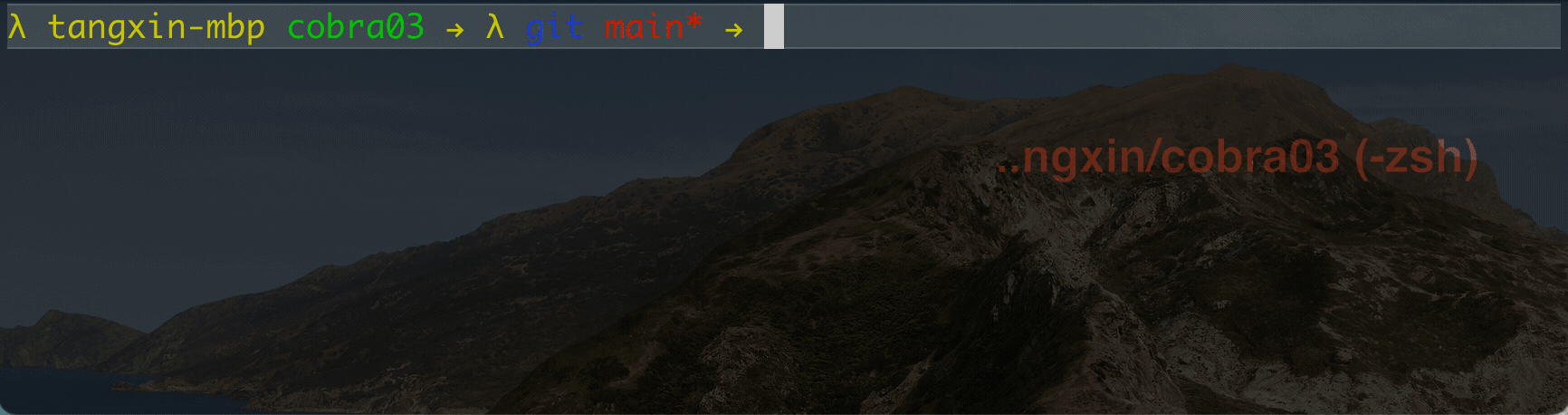
- 原文链接:https://typonotes.com/posts/2023/01/26/devopscamp-cobra-interactive-survey/
- 本文为原创文章,转载注明出处。
- 欢迎 扫码关注公众号
Go与云原生或 订阅网站 https://typonotes.com/ 。 - 第一时间看后续精彩文章。觉得好的话,请猛击文章右下角「在看」,感谢支持。